How to Reorder Idea Lists in Amazon Influencer Shop?
- Step 1: Log in to your Amazon Influencer Shop account.
- Step 2: Go to the "Idea Lists" section.
- Step 3: Find the idea list you want to reorder.
- Step 4: Click on the "Edit" button next to the idea list.
- Step 5: Drag and drop the items in the list to reorder them.
- Step 6: Click on the "Save" button to save your changes.
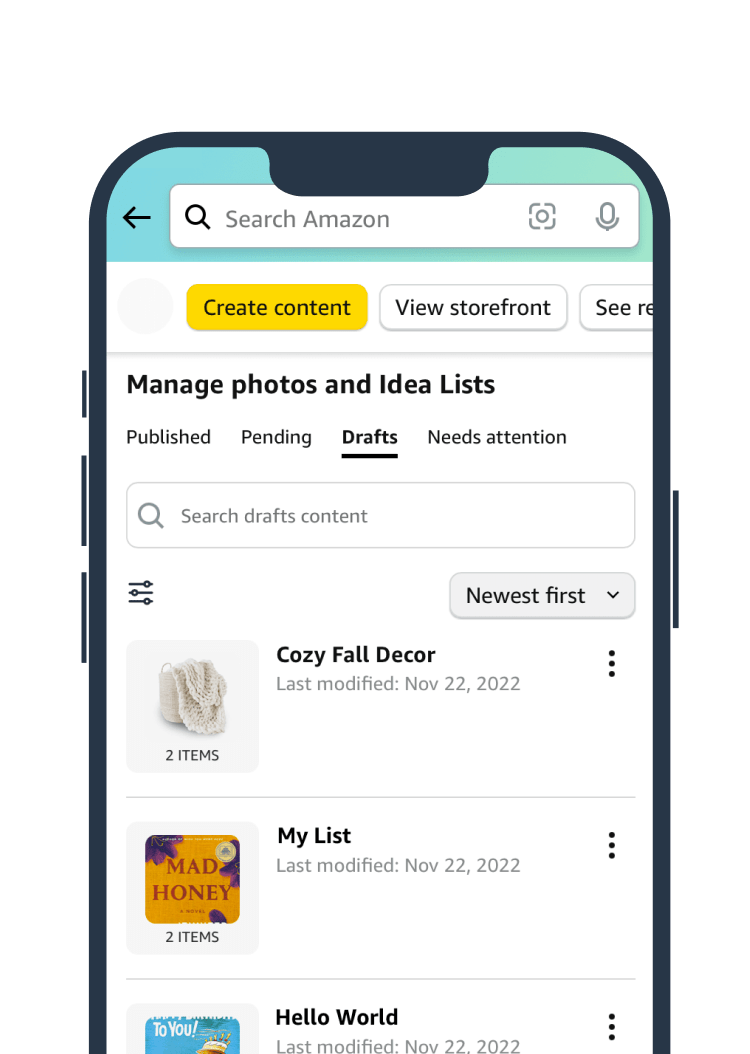
How to Reorder Idea Lists in Amazon Influencer Shop?
Amazon Influencer Shop is a powerful tool that allows influencers to curate and showcase their favorite products to their followers. One of the key features of the Amazon Influencer Shop is the ability to create idea lists, which are collections of products organized by theme or category. These idea lists can be a valuable resource for both influencers and their followers, but what happens when you want to reorder the products within a list? In this article, we will explore the steps to reorder idea lists in the Amazon Influencer Shop and make sure your curated collections are displayed exactly how you want them.
Step 1: Access Your Idea Lists
The first step to reordering idea lists in the Amazon Influencer Shop is to access your lists. Log in to your Amazon Influencer account and navigate to the "Idea Lists" section. Here, you will see a list of all the idea lists you have created. Select the list you want to reorder.
Once you have accessed your idea list, you will see the products displayed in the order you originally added them. To change the order of the products, follow the next steps.
Step 2: Drag and Drop
To reorder the products within your idea list, you can simply drag and drop them into the desired order. Hover your mouse over a product and click on the small icon that appears. Hold down the mouse button and drag the product to its new position in the list. Release the mouse button to drop the product in its new place.
Repeat this process for each product in your idea list until you have achieved the desired order. Take your time to arrange the products in a way that makes sense for the theme or category of your list. Remember, the goal is to create a visually appealing and organized collection for your followers.
Benefits of Reordering Idea Lists
Reordering idea lists in the Amazon Influencer Shop offers several benefits. Firstly, it allows you to showcase your favorite products in the most impactful way. By strategically arranging the products, you can create a visually appealing layout that catches the eye of your followers and encourages them to explore further.
Additionally, reordering idea lists can help you highlight certain products or promotions. If you have a specific product that you want to feature prominently, placing it at the top of the list ensures that it is one of the first products your followers see. This can be particularly useful if you are running a limited-time promotion or partnering with a brand for a special offer.
Step 3: Save and Publish
Once you have finished reordering your idea list, be sure to save your changes. Look for the "Save" or "Publish" button, depending on the interface of your Amazon Influencer account. Click on this button to save your updated list and make it visible to your followers.
It's important to note that once you save your changes, the updated order of the products will be reflected in your Amazon Influencer Shop. Take the time to review your list and make any final adjustments before publishing it.
Tips for Reordering Idea Lists
Here are some tips to keep in mind as you reorder your idea lists in the Amazon Influencer Shop:
- Consider the flow: Arrange the products in a way that creates a natural flow for your followers. Start with an attention-grabbing product and lead into related items.
- Group similar products: If you have multiple products that belong to the same category or theme, consider grouping them together to make it easier for your followers to navigate.
- Highlight new or trending products: If you have recently discovered a new product or if there is a trending item in your niche, feature it prominently in your list to generate interest.
- Regularly update your lists: Keep your idea lists fresh by periodically reviewing and updating the products. Remove any items that are no longer relevant and add new products to keep your followers engaged.
By following these tips, you can create compelling idea lists that captivate your followers and drive engagement in your Amazon Influencer Shop.
Additional Features of the Amazon Influencer Shop
In addition to the ability to reorder idea lists, the Amazon Influencer Shop offers a range of features to help influencers showcase their favorite products. Some of these features include:
Product Recommendations
The Amazon Influencer Shop allows you to provide personalized product recommendations to your followers. You can create lists based on different themes or categories and share them with your audience. This feature is particularly useful for influencers who want to share their expertise and recommendations in a specific niche.
Customization Options
With the Amazon Influencer Shop, you have the option to customize the look and feel of your shop. You can choose from different themes, add a personalized banner, and select the layout that best suits your branding. This level of customization allows you to create a cohesive and professional shopping experience for your followers.
Analytics and Insights
The Amazon Influencer Shop provides valuable analytics and insights to help you understand your audience and track the performance of your curated collections. You can see how many clicks and sales each product generates, allowing you to optimize your strategy and make data-driven decisions.
Conclusion
Reordering idea lists in the Amazon Influencer Shop is a simple yet powerful way to enhance your curated collections and make them more appealing to your followers. By strategically arranging the products and using the additional features of the Amazon Influencer Shop, you can create a compelling shopping experience that drives engagement and generates sales. Take the time to experiment with different layouts and regularly update your lists to keep your content fresh and relevant. Start reordering your idea lists today and take your Amazon Influencer Shop to the next level.
Key Takeaways: How to Reorder Idea Lists in Amazon Influencer Shop?
- Reordering idea lists in Amazon Influencer Shop is easy and convenient.
- Start by logging into your Amazon Influencer Shop account.
- Go to the "Manage Idea Lists" section on your dashboard.
- Click on the list you want to reorder.
- Drag and drop the items to rearrange their order.
Frequently Asked Questions
How do I reorder my idea lists in the Amazon Influencer Shop?
To reorder your idea lists in the Amazon Influencer Shop, follow these steps:
1. Log in to your Amazon Influencer account and go to your profile page.
2. Click on the "Idea Lists" tab to view your existing lists.
3. Hover over the list you want to reorder and click on the three-dot icon that appears.
4. From the dropdown menu, select "Edit list."
5. On the list editing page, you will see all the products in your list. To reorder them, simply click and drag the items to the desired position.
6. Once you have rearranged the products, click on the "Save changes" button to apply the new order to your list.
By following these steps, you can easily reorder your idea lists in the Amazon Influencer Shop and customize the display of your products to best suit your needs.
Can I reorder my idea lists on the Amazon mobile app?
Yes, you can reorder your idea lists on the Amazon mobile app. Here's how:
1. Open the Amazon app on your mobile device and log in to your Amazon Influencer account.
2. Tap on the menu icon (three horizontal lines) in the top-left corner of the screen to access the main menu.
3. Scroll down and select "Your Profile" to go to your profile page.
4. On your profile page, tap on the "Idea Lists" tab to view your existing lists.
5. Find the list you want to reorder and tap on it to open it.
6. Once the list is open, tap on the three-dot icon in the top-right corner of the screen.
7. From the dropdown menu, select "Edit list."
8. You will now see the products in your list. To reorder them, simply tap and hold an item, then drag it to the desired position.
9. After rearranging the products, tap on the "Save changes" button to save the new order.
With these simple steps, you can easily reorder your idea lists on the Amazon mobile app and have full control over the arrangement of your products.
Is it possible to have multiple idea lists in the Amazon Influencer Shop?
Yes, you can create multiple idea lists in the Amazon Influencer Shop. Having multiple lists allows you to organize your product recommendations into different categories or themes, making it easier for your followers to browse and discover relevant items.
To create a new idea list, follow these steps:
1. Log in to your Amazon Influencer account and go to your profile page.
2. Click on the "Idea Lists" tab to view your existing lists.
3. Scroll down to the bottom of the page and click on the "Create new list" button.
4. Give your new list a title and, if desired, provide a description to give your followers more context.
5. Click on the "Create" button to create the new list.
Once your new list is created, you can start adding products to it by searching for items on Amazon and selecting the "Add to idea list" option.
By creating multiple idea lists, you can better organize your product recommendations and provide a more streamlined experience for your followers.
Can I share my reordered idea lists with others?
Yes, you can easily share your reordered idea lists with others. Amazon Influencer provides various sharing options to help you promote your curated product recommendations. Here's how you can share your lists:
1. Log in to your Amazon Influencer account and go to your profile page.
2. Click on the "Idea Lists" tab to view your existing lists.
3. Find the list you want to share and click on it to open it.
4. In the list view, you will see sharing icons for different social media platforms such as Facebook, Twitter, and Pinterest.
5. Click on the respective sharing icon for the platform you want to share your list on.
6. Follow the prompts to log in to your social media account and share the list with your followers.
Additionally, you can also copy the link to your list and share it via email or messaging apps.
By utilizing these sharing options, you can easily spread the word about your reordered idea lists and reach a wider audience.
Are there any restrictions on reordering idea lists in the Amazon Influencer Shop?
While you have the flexibility to reorder your idea lists in the Amazon Influencer Shop, there are a few restrictions to keep in mind:
1. The availability of certain products may change over time. If a product is no longer available, it will be automatically removed from your list.
2. The maximum number of products you can include in a single idea list is 500.
3. You cannot reorder idea lists across different shops. Each shop has its own set of lists, and the reordering applies only within the specific shop.
4. The order of products in your idea lists does not impact their availability or pricing on Amazon. It is purely for organizational purposes.
By keeping these restrictions in mind, you can make the most of the reordering feature in the Amazon Influencer Shop and create well-organized and visually appealing idea lists.
